VRChat+: Difference between revisions
(Improved reading flow. Removed YT video embed, move badge section out of gallery and into other features, other misc fixes.) |
TrixxedHeart (talk | contribs) (added prints) |
||
| Line 44: | Line 44: | ||
!Stickers | !Stickers | ||
| 9 | | 9 | ||
!Prints | |||
|64 | |||
|} | |} | ||
| Line 51: | Line 53: | ||
====Photos ==== | ====Photos ==== | ||
Photos are rectangular images that can be equipped for Profiles and Groups and attached to notifications sent to other users. When added to your profile, the photo is displayed alongside your username in Friend Locations and on your profile, replacing the thumbnail of the avatar you currently have equipped. The photo acts as the group's banner when added to a group. Photos can be attached to invites, invite requests, and replies. VRChat+ users can take and attach new photos using the camera without saving them to the Gallery. | Photos are rectangular images that can be equipped for Profiles and Groups and attached to notifications sent to other users. When added to your profile, the photo is displayed alongside your username in Friend Locations and on your profile, replacing the thumbnail of the avatar you currently have equipped. The photo acts as the group's banner when added to a group. Photos can be attached to invites, invite requests, and replies. VRChat+ users can take and attach new photos using the camera without saving them to the Gallery. | ||
=====Prints===== | |||
{{Noticebox/unreleased}} | |||
Prints are photos users can take within VRChat and spawn as an object in-world for other users to share and save. Prints carry metadata of: who took the photo, where, and when a photo was taken. They can also have custom messages written on them. Prints have the same appearance as real-world [[Wikipedia:Instant_film|instant films]]. All prints will always upload in 1080p resolution. | |||
Users can "collect" prints by saving them to their user [[Gallery]]. | |||
====Emoji==== | ====Emoji==== | ||
<!-- make sound beter plox --> | <!-- make sound beter plox --> | ||
| Line 62: | Line 68: | ||
[[File:SharingPedestal.webp|thumb|248x248px|A sharing pedestal with a palette]] | [[File:SharingPedestal.webp|thumb|248x248px|A sharing pedestal with a palette]] | ||
Sharing enables a VRChat+ user to share custom emojis, stickers, pictures, and UI color schemes with other users. This allows a user to place a Sharing Pedestal in a world that other users can interact with. When a user leaves an instance, their pedestal will disappear. Sharing pedestals can be hidden by selecting it, blocking a user will also hide their pedestal. | Sharing enables a VRChat+ user to share custom emojis, stickers, pictures, and UI color schemes with other users. This allows a user to place a Sharing Pedestal in a world that other users can interact with. When a user leaves an instance, their pedestal will disappear. Sharing pedestals can be hidden by selecting it, blocking a user will also hide their pedestal. | ||
=== Groups=== | === Groups=== | ||
Supporters unlock the ability to create and join more [[Special:MyLanguage/groups|groups]]. A VRChat+ subscription is not required to retain ownership of a group once it has been created. | Supporters unlock the ability to create and join more [[Special:MyLanguage/groups|groups]]. A VRChat+ subscription is not required to retain ownership of a group once it has been created. | ||
Revision as of 20:36, 14 November 2024

VRChat+ (often abbreviated to VRC+) is a subscription service that provides users with additional features and benefits to enhance their VRChat experience. Purchasing VRChat+ directly supports VRChat's development. VRChat+ was officially released on December 3rd, 2020.
Features
VRChat+ offers various features that enhance the user experience:
Custom user icons
Supporters can customize their nameplate with a custom user icon. Take a picture in VRChat or upload an image on the VRChat website.
Increased avatar slots
Supporters unlock more avatar slots and avatar lists.
| Free | VRChat+ | |
|---|---|---|
| Avatar Slots | 50 | 300 |
| Avatar Lists | 1 | 6 |
Gallery
See also Gallery for more detailed information.
Supporters unlock the ability to use the Gallery, which allows them to capture and upload images in the form of Icons, Photos, Emojis, and Stickers. Images uploaded to the Gallery must be less than 10MB, larger than 64×64 pixels, and smaller than 2048×2048 pixels. Custom emoji must be smaller than 1024×1024 pixels.
| VRChat+ | |||
|---|---|---|---|
| Icons | 64 | ||
| Photos | 64 | ||
| Emoji | 9 | ||
| Stickers | 9 | Prints | 64 |
Icons
Icons are circular images that can be equipped for both Profiles and Groups. When equipped to your profile, the icon is displayed on your nameplate, in the Here tab, at the top of the Quick Menu, and on your profile, replacing the free icon of the first 3 characters of your username.
Photos
Photos are rectangular images that can be equipped for Profiles and Groups and attached to notifications sent to other users. When added to your profile, the photo is displayed alongside your username in Friend Locations and on your profile, replacing the thumbnail of the avatar you currently have equipped. The photo acts as the group's banner when added to a group. Photos can be attached to invites, invite requests, and replies. VRChat+ users can take and attach new photos using the camera without saving them to the Gallery.
Prints

Prints are photos users can take within VRChat and spawn as an object in-world for other users to share and save. Prints carry metadata of: who took the photo, where, and when a photo was taken. They can also have custom messages written on them. Prints have the same appearance as real-world instant films. All prints will always upload in 1080p resolution.
Users can "collect" prints by saving them to their user Gallery.
Emoji
Up to nine custom emoji can be uploaded and used in the Gallery, providing unique expressions and reactions. Animated emoji are also supported.
Stickers
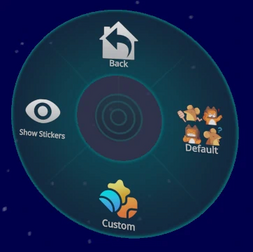
Stickers can be uploaded similarly to how custom emojis are. Stickers are placeable images that any user can see, only one can be placed at a time. When a user leaves an instance, their stickers will disappear. Users can hide a sticker by selecting it, blocking a user will also hide their stickers.
Sharing
Sharing enables a VRChat+ user to share custom emojis, stickers, pictures, and UI color schemes with other users. This allows a user to place a Sharing Pedestal in a world that other users can interact with. When a user leaves an instance, their pedestal will disappear. Sharing pedestals can be hidden by selecting it, blocking a user will also hide their pedestal.
Groups
Supporters unlock the ability to create and join more groups. A VRChat+ subscription is not required to retain ownership of a group once it has been created.
| Free | VRChat+ | |
|---|---|---|
| Joined Groups | 100 | 200 |
| Group Creation | 0 | 5 |
UI decorations
Supporters can customize UI Elements to their liking, including the UI theme colors and selecting background designs for the Quick Menu and Main Menu.
| Free | VRChat+ | |
|---|---|---|
| Backgrounds Designs | 4 | 37 |
| UI Themes | 0 | 20 |
These are the background designs VRChat+ offers:
You also get 5 default UI Themes to choose from:
| Name | ||||
|---|---|---|---|---|
| Default | Carbon | Nebula | Embers | Grass |
Trust boost
Supporters receive an increase in their Trust Rank. This boost can elevate your trust rank to the next level. The minimum Trust Rank you will receive is User, which is particularly beneficial for newcomers who want to start content creation immediately. If you are already a User or Known rank, the trust boost is unlikely to have an immediate effect. For those with a Trusted rank, the boost will have no effect.
Other features
Additional features include:
- VRChat+ Profile Badge: Being an active supporter of VRChat+ will grant a user a "Supporter" badge, as long as their subscription is active. This special badge can be found on your user profile on the platform, and on the VRChat website.
- VRCat on Quick Menu
Features that were available to Supporters, but are no longer available:
- Early Supporter Profile Badge
- VRChat for Android Mobile Early Access
Purchasing
VRChat+ can only be purchased in-client through the VRChat+ tab at the bottom right of the Main Menu.
Tiers and pricing
VRChat+ comes in two tiers: VRChat+ Monthly and VRChat+ Yearly.
| Tier | Price in USD |
|---|---|
| Monthly | $9.99/month |
| Yearly | $99.99/yearly |
*Pricing in Europe may include Value-Added Tax (VAT)[1]
Technical information
VRChat+ is available on Steam and the Meta Quest Store.
Using VRChat+ on different platforms
Your VRChat+ benefits are linked to your VRChat account and any platform-specific account it’s merged with. You can purchase VRChat+ on Steam even if you primarily use another platform, like Oculus PC, by merging your Oculus PC account into your VRChat account.
Custom user icons
Active supporters can upload images to their account on the VRChat website and select one as an icon next to their nameplate. This can be accessed by clicking the Icons button on the sidebar in the VRChat Home interface. You can also upload pictures taken in VRChat via the User Icon interface.
Subscription issues
For issues with VRChat+ features, contact VRChat Support. Subscription payments are processed through platform partners (Steam or Oculus), so contact their support services for payment issues. Refunds for subscriptions are not permitted by the platforms, and VRChat does not offer refunds after purchase.
Subscription renewal and lapse
When a VRChat+ subscription lapses:
- Your user icon will be cleared, but uploaded icons will be saved.
- You will lose access to VRChat+ favorite avatar rows but retain access to the first 25 avatars. Data for additional rows is stored for future access.
- Early Supporter statuses or badges and Trust gained from the VRChat+ Trust boost are retained.
- Other VRChat+ features will be disabled, with data saved for future access if the subscription is restarted.
Canceling VRChat+ subscription
Steam: 1. Visit the Steam Account Details page. 2. Click “Manage Subscriptions.” 3. Cancel or renew subscriptions as needed.
For more details, see the Steam Support article on recurring subscriptions.
Meta Quest Store: 1. In your Meta Quest headset, select “Your Account” in the Store left sidebar. 2. Select “Subscriptions,” then “VRChat,” and finally “Cancel Subscription.”
Gifting VRChat+
You can also gift other users VRChat+. These gifts stack if the user you're gifting to already has VRChat+.
To gift a user with VRChat+, you can click on them if they are in the same instance as you, and click Gift VRChat+. You can also search for a user in either the Search tab, or Social tab, and also click Gift VRChat+ when on their profile.




































